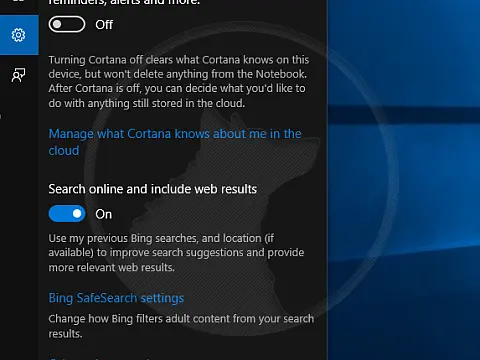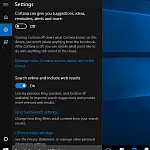Achieving a Perfect 7.9 Windows 7 WEI ScoreAchieve a perfect 7.9 Windows 7 WEI score with this guide. Optimize BIOS, upgrade hardware, tweak settings, and use essential tools.
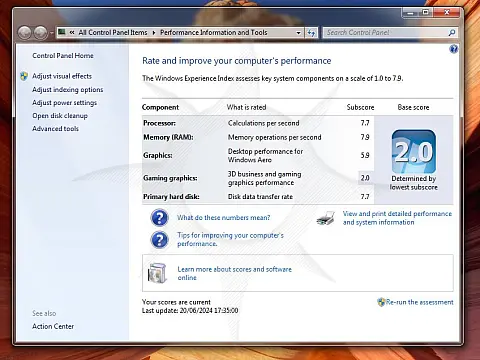
The Windows Experience Index (WEI) is a benchmarking tool introduced in Windows Vista and carried forward to Windows 7. It rates the overall performance of your hardware on a scale from 1.0 to 7.9. Although it is not the most precise benchmarking tool, achieving a perfect 7.9 score can be an excellent indicator of a high-performing system. This guide will walk you through the steps required to achieve this top score, covering BIOS settings, hardware upgrades, Windows settings, registry tweaks, and useful tools.
Understanding WEI Components
Five key components determine the WEI score:
- Processor: Calculated based on CPU calculations per second.
- Memory (RAM): Assessed based on memory operations per second.
- Graphics: Rated based on desktop performance for Windows Aero.
- Gaming Graphics: Evaluated based on 3D graphics performance.
- Primary Hard Disk: Determined by disk data transfer rate.
The lowest sub-score dictates your overall WEI score, so it is crucial to address ALL components.
BIOS Settings
Optimising your BIOS/EUFI settings is crucial before you begin tweaking hardware and software settings. Here are some tips:
Update Your BIOS
Ensure your BIOS is up to date. Visit your motherboard manufacturer's website and download the latest version. An updated BIOS can improve compatibility and performance.
Enable AHCI Mode
For SSD users, enable Advanced Host Controller Interface (AHCI) mode. This enhances performance and enables features like Native Command Queuing (NCQ). To enable AHCI:
- Enter the BIOS setup (usually by pressing Delete, F2, or another key during startup).
- Navigate to the storage configuration section.
- Set the SATA mode to AHCI.
Enable XMP for RAM
Extreme Memory Profile (XMP) allows your RAM to run at its rated speed. Enable XMP in the BIOS to ensure your RAM is performing optimally:
- Enter the BIOS setup.
- Find the XMP setting (usually under the memory or overclocking section).
- Enable the XMP profile.
Hardware Upgrades
Upgrading hardware components is often the most effective way to improve your WEI score.
Processor (CPU)
Invest in a high-performance CPU. Modern Intel Core i7 or AMD Ryzen 7 processors typically score higher in the WEI. Ensure your CPU supports hyper-threading and has multiple cores for optimal performance.
Memory (RAM)
Upgrade to at least 8GB of RAM, though 16GB or more is preferable. Ensure the RAM is high-speed (e.g., DDR3 1600MHz or higher). Dual-channel memory configurations can also enhance performance.
Graphics Card
A high-end GPU is essential for a perfect 7.9 score in graphics and gaming graphics. NVIDIA GeForce GTX series or AMD Radeon RX series graphics cards are good options. Ensure you have the latest drivers installed.
Solid State Drive (SSD)
Replace traditional hard drives with SSDs. SSDs provide significantly faster data transfer rates, impacting the primary hard disk score. Look for SSDs with high read/write speeds (e.g., Samsung 970 EVO).
Windows Settings
Optimising Windows settings can significantly impact your WEI score.
Adjust Visual Effects
Windows Aero can be resource-intensive. Optimise visual effects by:
- Right-click on "Computer" and select "Properties."
- Clicking "Advanced system settings."
- Under the "Performance" section, click "Settings."
- Select "Adjust for best performance" or customise to reduce unnecessary effects.
Power Settings
Set your power plan to high performance:
- Go to Control Panel > Power Options.
- Select the "High performance" power plan.
Disk Cleanup and Defragmentation
Regularly clean and defragment your hard drive to ensure optimal performance:
- Use the built-in Disk Cleanup tool to remove temporary files.
- Use the Disk Defragmenter tool to defragment your hard drive.
Note: SSDs do not require defragmentation.
Registry Tweaks
Caution: Editing the Windows Registry can cause system instability if incorrectly done. Always back up your registry before making changes.
Disable Windows Search Indexing
Search indexing can consume resources. Disabling it can improve performance:
- Press Win + R, type
services.msc, and press Enter. - Find "Windows Search" and set its startup type to "Disabled."
Enable Large System Cache
Enabling a large system cache can enhance performance:
- Press Win + R, type
regedit, and press Enter. - Navigate to
HKEY_LOCAL_MACHINE\SYSTEM\CurrentControlSet\Control\Session Manager\Memory Management. - Set
LargeSystemCacheto 1.
Adjust Network Throttling
Reduce network throttling to improve gaming and graphics performance:
- Press Win + R, type
regedit, and press Enter. - Navigate to
HKEY_LOCAL_MACHINE\SOFTWARE\Microsoft\Windows NT\CurrentVersion\Multimedia\SystemProfile. - Set
NetworkThrottlingIndextoFFFFFFFF.
Useful Tools
Several tools can help you achieve a perfect 7.9 WEI score.
CPU-Z
CPU-Z provides detailed information about your CPU, RAM, and motherboard, helping you ensure your hardware is performing optimally.
GPU-Z
GPU-Z offers insights into your graphics card's performance, ensuring it runs efficiently.
CrystalDiskMark
Use CrystalDiskMark to benchmark your SSD and ensure it meets the speed requirements for a high WEI score.
MSI Afterburner
MSI Afterburner is an overclocking tool that can help you boost the performance of your graphics card. Be cautious when overclocking to avoid hardware damage.
Achieving a perfect 7.9 WEI score in Windows 7 is the mark of a high-performing system. By optimising BIOS settings, upgrading hardware components, tweaking Windows settings, and using the right tools, you can significantly enhance your system's performance. But remember, your job doesn't end here. Continuous maintenance and updating of the latest drivers and software are essential to ensure your system remains in top condition.