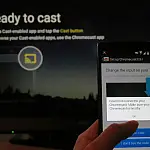What Is UEFI and How Is It Different from BIOS?UEFI and BIOS are firmware that starts when you turn on your PC. They provide system configuration and an interface between OS and Hardware.
Both UEFI and BIOS are low-level software that starts when you boot your PC before booting your operating system. UEFI is a modern solution which supports larger hard drives, faster boot times, more security features, and graphics and mouse cursors.

What is BIOS and What Does it Stand For?
BIOS stands for Basic Input Output System and comes pre-installed on an IBM PC or IBM PC-compatible system board. It is the first software to run when powered on and is responsible for the infamous BEEP when turning computers on. BIOS can also be called CMOS setup. The BIOS has been around for a long time and hasn't evolved much since the MS-DOS PCs were released in the 1980s.
BIOS firmware when loaded will perform some basic self-tests, initialise hardware resources, provide a means of accessing and running programs on storage devices and provides an abstraction layer between operating system requests and the hardware.
BIOS settings are usually stored in a battery-backed-up CMOS (Complementary Metal-Oxide-Semiconductor) chip. Removing the battery, or sometimes via a jumper switch, you can reset the settings, including the boot password security!
BIOS has several major limitations now, including a lack of support for 64-bit architecture, and limits on the amount of RAM and hard drive spaces they can address, so a new standard was needed. Enter EFI.
What is UEFI and What Does it Stand For?
In 1998 Intel and Apple came up with the Extensible Firmware Interface (EFI) specification to solve the limitations. This was extended in 2007 when Intel, AMD, Microsoft, and PC manufacturers all agreed on a new Unified Extensible Firmware Interface (UEFI) specification. This is an industry-wide standard managed by the Unified Extended Firmware Interface Forum. UEFI support was introduced to Windows with Windows Vista Service Pack 1 and Windows 7. The vast majority of computers you can buy today now use UEFI rather than a traditional BIOS.
There is no way to upgrade a BIOS to UEFI as it requires different hardware to be installed. Most computers, laptops and motherboards produced in the last 10 years or more support UEFI standards. UEFI is not backwards compatible so you will not be able to run old OS versions before Windows Vista SP1 unless the motherboard supports BIOS emulation features.
Modern computers use UEFI setup screens like this one on my Surface Book 2. Notice how the setup screen mimics that of Windows and uses the mouse to navigate. Quite an improvement from the old BIOS screens.
UEFI also gets rid of the old Master Boot Records (MBR) which were always prone to corruption. They are replaced by the much more robust GPT partitioning scheme. As a result, you can now use hard drives up to around 9 zettabytes (around 3 times the estimated size of ALL the data on the Internet!)
UEFI is packed with other features. It supports Secure Boot, which means the operating system can be checked for validity to ensure no malware has tampered with the boot process. It can support networking features right in the UEFI firmware itself, which can aid in remote troubleshooting and configuration.
Updates to the UEFI can be done via Windows Update. Most users won't even know that they have been updated. This is a considerable advantage from the nerve-racking experience of loading firmware via floppy disk hoping that nothing gets corrupted and bricks the motherboard!