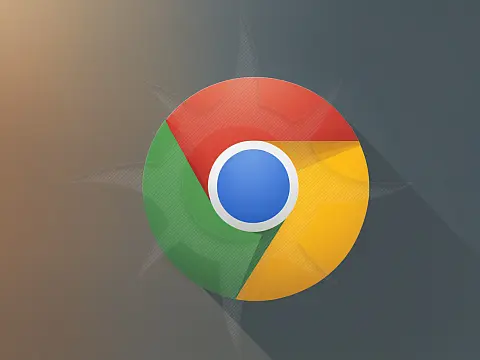Chromecast Crashing or Not Connecting? Here's 7 Simple FixesChromecast is great when it works but often there are numerous problems when the device crashes, fails to connect or you are unable to cast.
Before starting to diagnose connection problems and changing settings on routers, first, check that your Chromecast device and your mobile/mobile phone/tablet are running the latest firmware. Check for device updates and if there are any, apply them and try again. If you are already running the latest version then read on to find out how to fix Chromecast connection problems.

Why Does my Chromecast Keep Crashing?
If your Chromecast keeps crashing, rebooting or restarting itself during playback, the main problem could be the power supply. Chromecast requires a 5V 1Amp supply. If you plug your USB cable directly into your TV it may not have sufficient amps to deliver constant power to the Chromecast. This is because the TV USB ports are designed for USB storage devices, not running HDMI sticks. Try using the power supply for the Chromecast, or any mobile phone power adaptor rated for 1 Amp or greater and see if that prevents the Chromecast from rebooting during playback.
Why Am I unable to Cast to Chromecast
If your Chromecast is showing full WiFi signal strength and your Chromecast is discovered on the sending application, but you are unable to start casting or get the error "unable to cast", this can be caused by software errors on your mobile phone or tablet. Check that the Google Home application can connect to Chromecast, then try YouTube. YouTube, at least for me, is the most stable and has never failed to connect and play content, even though other applications have difficulty. If YouTube can play back content without problems then it is more than likely a problem with the application you are casting from. Check for any software updates or contact the developer for support.

VLC for Android and iOS is a good application for casting local content and plays back local content on a Chromecast well, but only if you have a video file in a format supported by Chromecast or a very high-end device capable of transcoding video at 1080p HD quality. Older devices (more than a few years old) will struggle to transcode videos into a format supported by Chromecast.
Transcoding is the process of converting one video format into another compatible format, in real time on the fly. This process is very CPU intensive so lower-spec devices or older devices will struggle or even refuse to cast these videos.
For optimal performance, videos should be encoded as MP4 with the H.264 container. This will reduce or eliminate the need to transcode on the fly.
Fixing Chromecast Video Stutters, Drops Out or Poor Quality
Problems with Chromecast videos stuttering or dropping out, or when the quality is reduced, are often caused by poor WiFi signal. This could be caused by low signal strength or interference. Try moving your WiFi hotspot closer to your Chromecast, use an extension cable to bring the Chromecast away from the back of the TV and try to get a line-of-sight between the Chromecast and WiFi router.

Check to see if there are any Bluetooth or cordless telephones active in the same frequency or try a different WiFi channel. If your WiFi network is running on the 5Ghz frequency only, try switching it to 2.4Ghz. The WiFi bandwidth is reduced, but often signal strength is improved. If your router supports QoS (Quality of Service) try enabling it as this will prioritise video playback over other bandwidth-hungry tasks such as downloading Windows Updates.
Still Having Chromecast Problems?
Try turning your WiFi router off and disconnecting from power. Wait around 10 seconds and reconnect power before turning them back on. Wait until the device is ready before trying to connect your Chromecast again.
You can purchase an Ethernet adaptor for Chromecast which will remove the WiFi element and use a wired connection. These are much faster than WiFi connections, but you won't be able to cast from a mobile phone or Tablet unless they are also running over ethernet. The adaptor costs additional money but can be a good solution if WiFi is not an option. Find out more about the Chromecast Ethernet connection .
As a last resort, you can try a factory reset to see if that resolves your Chromecast connection problems. Hold the reset button for 25 seconds. The screen will go blank which signals that you can let go of the button. You will then have to set up the Chromecast again.
If none of these tips has helped then it is possible that you have a faulty unit and may need to take it back to the store if it is under warranty.