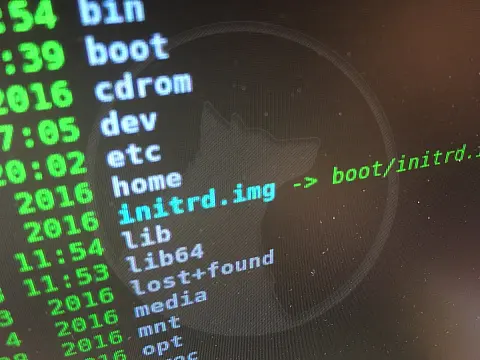How To Enter Fastboot Mode on Sony Xperia ArcFastboot mode used for factory resets and flashing a custom kernel images. This is how to enter fastboot mode on Sony Xperia Arc.
Entering the Fastboot mode on the Sony Ericsson Xperia Arc (and many other SE Android phones) is straightforward, however, this guide serves as a reminder of which button enters Fastboot and which enters Flashmode.
Fastboot mode is mainly used for flashing custom kernel images and performing maintenance functions, while Flashmode is used to flash firmware packages in FTF packages, boot loaders, some kernel images and baseband libraries. Almost all devices have a similar method for entering these modes - hold a key down while plugging in the USB cable. All steps require the USB cable to be plugged into your computer or laptop.
Fastboot Mode
Fastboot Mode for Xperia S, Mini, Mini Pro and Ray
- Turn off the device
- Remove the battery and re-insert after 5 seconds
- While holding the Volume Up button, plug in the USB cable
- The notification LED will light up Blue to indicate successful Fastboot mode.
Fastboot Mode For Xperia Arc, Arc S, Neo, Neo V and Pro
- Turn off the device
- Remove the battery and re-insert after 5 seconds
- While holding the Menu button plug in the USB cable
- The notification LED will light up Blue to indicate successful Fastboot mode.
Fastboot Mode For Xperia Play
- Turn off the device
- Remove the battery and re-insert after 5 seconds
- While holding the Search button plug in the USB
- The notification LED will light up Blue to indicate successful Fastboot mode.
Flashmode
Flashmode Mode for Xperia S, Mini, Mini Pro and Ray
- Turn off the device
- Remove the battery and re-insert after 5 seconds
- While holding the Volume Down button, plug in the USB cable
- The notification LED will light up Green to indicate successful Fastboot mode.
Flashmode Mode For Xperia Arc, Arc S, Neo, Neo V and Pro
- Turn off the device
- Remove the battery and re-insert after 5 seconds
- While holding the Back button plug in the USB cable
- The notification LED will light up Green to indicate successful Fastboot mode.
Flashmode Mode For Xperia Play
- Turn off the device
- Remove the battery and re-insert after 5 seconds
- While holding the Back button plug in the USB
- The notification LED will light up Green to indicate successful Fastboot mode.