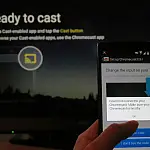How to Upgrade Buffalo LinkStation Pro Duo LS-WTGL/R1 NASBuffalo's LinkStation Pro Duo LS-WTGL/R1 offers network storage with 1TB capacity. Here's how to upgrade the hard drives for more space.
Buffalo's LinkStation Pro Duo LS-WTGL/R1 offers secure network storage with 1TB capacity (500GB under RAID) which can be upgraded to 2TB under RAID using this tutorial.
Buffalo LinkStation Pro Duo NAS LS-WTGL/R1 is a great network storage device for the home office / single user wishing to store their data in a RAID configuration with little to no setup. The device comes with two 500GB drives which can be joined together to form a 1TB drive with no redundancy backup, or you can mirror the drives for 500GB storage where the data is duplicated on both drives, in case one fails.

Providing you have some basic ideas about networks and servers it is easy to set up user IDs, folders for different users both secured and shared etc using the supplied software. For first-timers, you will need to read the manual carefully and it may take several goes to get things right.
It can be used in various RAID options. Formatting the drives for mirroring (RAID 1) takes a couple of hours with the 500GB drives. Beware however that the formatting used by the NAS is not the same as Windows and if a disc fails you have to take out the failed disc and replace it and then allow the unit to mirror itself before you can use the NAS again. You cannot remove a disc and install it into a computer to recover data.
After a while, the drive will gradually fill up with data as you use it, so you either have to delete something or upgrade the drives to a larger capacity.
The largest drive the Buffalo LinkStation Pro Duo supports is 2GB. I am going to upgrade the two 500GB drives and replace them with two 2TB Western Digital Green drives. This will give me 2TB of mirrored RAID storage (RAID 1).
The upgrade is simple, all you need is a Phillips screwdriver and the drives to swap into the Buffalo LinkStation.
It is highly recommended to back up all the data on your NAS before starting this process. Remirroring is not risk-free so you should have a good backup before starting this process. If you take the option to flash the NAS firmware, be aware that there is a chance that you can brick the device. Either way, I take no responsibility for any damage, loss of data or bricking of the device.
There are two ways to upgrade the drives. If you need to keep the data on the NAS then you will need to do one drive at a time and wait for the NAS to mirror the data from the old drive to the new drive. This takes time. You will then need to swap the other drive and wait again for the NAS to mirror from the first new drive to the second.
If you don't mind losing the data on the drive you can upgrade both drives together, but you will need to get messy and flash firmware, a process which is a bit tricky but doable.
Step 1 - Unplug and Unscrew
Once your data is safely backed up you can proceed with opening the NAS enclosure. First, unplug your Pro Duo. Then we can remove the two screws on the front feet. Then you should be able to pull off the front plastic facia. There are a few more screws on the rear. Remove these then you can pull off the metal case.
Be careful around the power supply, there could be residual voltage left in the power supply unit.
Step 2 - Remove Old Drive
You can pull out the cables on the first hard drive, then unscrew, and pull it out.
Step 3 - Swap Brackets
Next you need to swap the mounting bracket from the old drive to the new drive.
Step 4 - Reinstall Upgraded Hard Drive
The new drive can then be re-installed and plugged back in. If you are replacing both drives at the same time, and losing the data on the old hard drives, then repeat the process with the other drive then skip to step 6.
Step 5 - Remirror/Resync RAID
You should replace the covers on the drive, but you don't need to screw them in. Plugin the NAS and log into the web interface. You should get a message stating that the drive is in emergency mode and it will either give you a message to resync, or it will start resyncing by itself depending on the firmware version. The sync can take upwards of 4 hours, after which the NAS will reboot and appear normal.
Once this is complete, you need to repeat the process for the other drive. After the second sync, the NAS should report an overall capacity equal to the drive capacity you installed. The upgrade was a success and you are finished upgrading the drives in your LinkStation Pro Duo.
Step 6 - Flashing Firmware on the LS-WTGL (Advanced)
If you chose to replace both drives together and lose the data on the older drives then once you replace the drives and reassemble the device it will fail to boot. This is normal. The OS for the drive's firmware is located on the drives which are no longer available. We need to flash the firmware again which will repartition the new drives and install the firmware.
Please be sure that you don't extract the firmware files onto your NAS and run the updater as that would invariably brick your unit. Also, make sure that you have your Anti-Virus/Firewall completely disabled during this procedure. Countermeasures can sometimes interfere with an update and either have the update fail or worse brick the NAS.
Download the firmware (check model and version numbers): Official Buffalo Website
Make sure that your computer/server is on the same subnet as the NAS.
To perform a force firmware update with lsupdater
- Extract the files from the firmware to your desktop
- Edit the
lsupdater.inifile - Under
[Flags]ChangeVersionCheck=1toVersionCheck=0 - Add new lines at the bottom and enter these values
[SpecialFlags]
Debug = 1 - Once these changes are made you'll want to save the .ini file
- Launch
lsupdater.exe - The firmware application window will open. Right-click on the title bar of the firmware update window and choose Debug (D). The resulting window will pop up

LinkStation Pro Duo LS-WTGL/R1 Firmware Flash - Make sure the options in your window are checked exactly as shown above
- Click OK
- Click Update
If you experience issues such as ACP_STATE_FAILURE you can try running the firmware update in Safe Mode with Networking or on another computer. A ACP_STATE_FAILURE usually refers to the unit having a defect on the system board. With that in mind I would recommend contacting your region's Technical Support for an RMA as this is usually irreparable. It is rare but sometimes you can manage to pull out of a downward spiral and successfully update the firmware from a different OS. Please bear in mind though that this is usually a sign that the NAS will fail in time. If you do manage to recover I would strongly recommend backing up your data to an alternate source as quickly as possible.