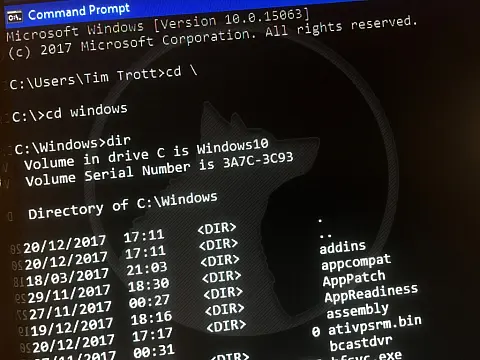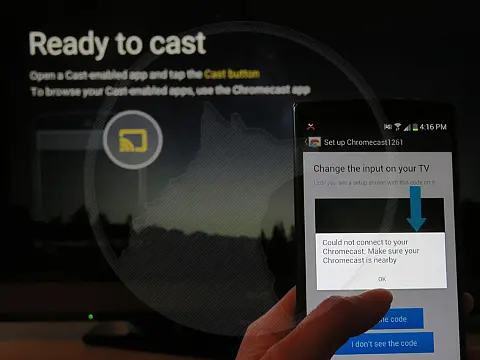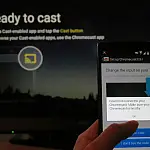Surface Book 2 Dedicated GPU Not Detected in Windows 10Surface Book 2 Dedicated GPU and nVidia graphics driver goes AWOL after recent Windows updates. Here's how to get your nVidia GPU back.
Surface Book 2 Users have been reporting that the dedicated nVidia graphics driver has gone missing after recent Windows updates, meaning the top-of-the-range Microsoft Surface Books are limited to just the Intel graphics chip. Here's how to get the dedicated nVidia graphics card back.
Many owners of the Microsoft Surface Book have been experiencing GPU problems for the past couple of months. For some strange reason, the computer is no longer detecting the GPU. Apps and games are crashing because of an incompatibility with the graphics card and the discrete GPU going missing from the device manager.

The Surface Book 2 has two graphics processors (GPU), an Intel HD Graphics 620 integrated GPU and an NVIDIA GeForce GTX 1050 (or GTX 1060 on the 15" model). For normal Windows users, watching videos etc the Intel graphics is more than enough, whilst delivering energy-saving features. When the graphics requirements are more intensive, for example, gaming, then the Surface Book automatically switches to the NVIDIA graphics card. This high-performance graphics processor is the one that mysteriously goes missing.
There are reports that the problem starts when Windows updates to version 16299.334. When opening the event viewer you may see "Surface HotPlug ACPI Notify Error: NotifyCode=81". Opening the device manager, notice that Nvidia isn't listed on the task manager performance tab.
You can use the steps below to fix the problem of the missing Surface Book 2 Dedicated GPU by forcing Windows to rediscover and reinstall the Dedicated GPU driver.
Update 28/03/2018
Microsoft recommends that you install the latest updates to keep your Surface performing its best. You can get updates now by checking Settings > Update & Security > Windows Update.
Update 1/8/2018: New drivers are available for Surface Book 2 15" PixelSense Display with NVIDIA GeForce GTX 1060
Update 28/11/2018: New drivers are available for Surface Book 2 13.5" PixelSense Display with NVIDIA GeForce GTX 1050
How to Fix Missing Dedicated GPU on Surface Book 2
- Make sure that all Windows updates are made and the latest firmware is installed, also the latest Nvidia driver (397.64).
- Put the power settings to best performance (plugged in and in battery mode).
- Open the device manager and keep it open.
- Unplug your SB2.
- Detach the tablet and wait for ~10-15sec until the system updated the connected devices (the device manager should flicker once or twice until it stops, maybe there is a sound as well).
- Reattach and wait until the Nvidia card pops up in the device manager.
- Quickly make a normal shutdown as long as the card is still visible in the device manager.
- When the device is off, do a hard reset by pressing the volume up button and the power button for at least 20 seconds (Press and hold the volume up button before pressing and holding the power button).
- The UEFI interface might appear, just exit and let the system restart.