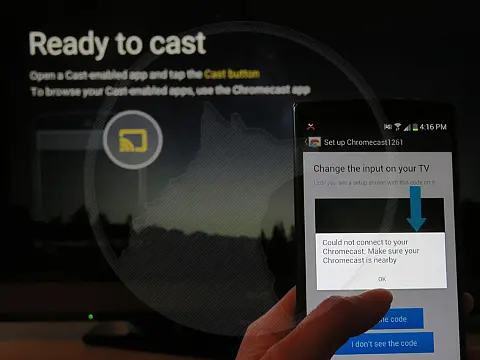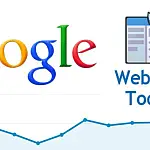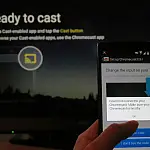Google Analytics for Tracking Website Visitor StatisticsTake advantage of the huge amount of data collected by Google Analytics to analyse how your visitors use your website and where to improve.
This article is part of a series of articles. Please use the links below to navigate between the articles.
- SEO Strategy - Search Engine Optimization Tips in 2024
- A Guide to the Robots.txt Exclusion Protocol
- What Are XML Sitemaps and Why Do You Need One?
- How to Use Google Search Central (formerly Google Webmaster Tools)
- Google Analytics for Tracking Website Visitor Statistics
- How to Start Earning Money with Google Adsense in 2024
- Website Loading Times Are Vital - How to Improve Your Performance
- How To Improve Website Speed By Enabling GZip Compression
- How to Leverage Google Trends for Effective Keyword Research
- Top 8 Best Free Search Engine Optimization Websites & Tools
Google Analytics is a powerful and free website tool for displaying website visitor information. Take advantage of the huge amount of data collected to analyse how your visitors use your website, and fine-tune its performance for improved conversion rates.
In the first age of the Internet, a hit counter was a common tool for gauging how popular a website was. This gave a simple readout of how many times the page was accessed and there were no reports, or date ranges, just a number at that given point in time. A few techies and statisticians developed tools which analysed the server logs. While these gave more usage information, they often required a degree in computer science to get working.
Fast forward several decades and we have Google Analytics which has evolved from the hit counter into the world's leading website business intelligence report.
Google Analytics helps you answer the following questions
- How many people visit my website?
- Where do these visitors come from?
- What pages are the most popular?
- How do visitors turn into customers
- How do visitors use my website
- How can I improve website speed?
Installing Google Analytics Tracking Code
You will need a Google account to log into Analytics. If you have a Gmail or YouTube account, these are also Google accounts and you can use them. If you don't have a Google account you can create one for free. It's important to remember that your Google account is something you plan to keep forever and that only you have access to.
Don't let your web designer, developer, SEO expert etc create your Google Analytics account under their own Google account. Some companies will do this so they can "manage" it for you. If you leave that company and go elsewhere, they will take your Google Analytics data with them, and you will have to start all over. Once your account is set up, you can give access to them and should to situation arise, you can revoke that access.
Once logged in you will need to create a new website property. Google organises websites and reports in a hierarchy.
- Main Google Account
- Google Analytics Account (Max 100)
- Website Property 1 (Max 50)
- View 1 (Max 25)
- View 2
- View 3
- ...
- Website Property 2
- View 1
- View 2
- View 3
- ...
- Website Property 1 (Max 50)
- Google Analytics Account (Max 100)
There are no right or wrong ways to set up your Google Analytics account, it's just a matter of how you want to organise your sites. You can rename accounts or properties, later on, however, you can't move a property from one Google Analytics account to another.
For this guide, we'll set up one Analytics account, with one website property and the default view, which shows all website data.
When creating your first website property, Google will show you a short wizard to help you get the data correct. There isn't much to fill in, and it's all easy information such as the web address and industry.
When you are finished, you can click the Get Tracking ID button to complete the process. This tracking code must be placed on every page of the website. This is typically in the footer, although the method for doing this depends on your web platform.

For WordPress users there are hundreds of plugins available to add Analytics tracking codes, other platforms should have similar functions. If in doubt get in contact with your web developer.
Once the tracking code has been added to every page, you can click on the Send Test Traffic button which will test that the tracking code is working correctly.
Viewing Reports in Google Analytics
Data will take a few days to appear in the reports. If your website is new then it may take a little longer before the search engines start indexing the site and visitors arrive.
Google Analytics reports update once per day at around 8 AM GMT. Once data is showing you can view all the reports available, of which there are many!
Google Analytics Audience

The default "homepage" report is the Audience Overview. These reports show details on your website's audience, who they are and where they come from (geographically). The default report shows the number of sessions (unique visits) over time. Date ranges can be changed at the top of a report, and periods can be changed on individual charts. You can also compare with the previous period, for example, if you set to view the past 7 days, you can also compare that with the 7 days before. This is useful for seeing weekly or monthly improvements.
In this audience overview, you can also see various demographics of your visitors, such as country, language, browsers, operating systems and screen resolutions.
Other reports show more detail about the visitors on your site, their interests, age demographics, the technology used, ages, genders and so on.
Google Analytics Acquisition

The Acquisition reports detail information about how website visitor traffic arrived at your site, where they came from, if they were direct (typed in the address) or a referral (came from another website) or if they were an organic (search engine) visitor. If you use AdWords you can also see how many visitors came from there.
Acquisition reports also let you create monitor campaigns, either AdWords or any other type of marketing and promotion. You can find out more about Analytics campaigns later on in this tutorial.
Google Analytics Behaviour

Behaviour reports show you what your visitors did when they arrived on your site. You can see how many pages views you had, what your most popular pages are, how long visitors spent on the page and the bounce rate (percentage of people who enter the site and leave without performing any other action, lower is better)
You can see a behaviour flow, which graphically shows the proportions of visitors on a page and where they went next. This is useful for creating funnels and driving conversions as you can see the routes visitors take to get to the shopping payment screen for example. You can also identify pages where visitors leave the site which can help you to identify areas that need more work. Maybe lots of visitors add items to their shopping basket and start the payment process, but when they land on delivery details they drop off. Are your shipping costs too high, or are times too long? We can't answer those questions, but you can tell at which point you lose customers in the process.
The behaviour reports also show how your website is performing. The Site Speed Page shows a list of your pages and how fast they perform. You can find your least-performing pages and set about optimising them. Maybe your least performing page is part of your conversion funnel and the behaviour flow shows they are dropping off here. In that case, you should look at optimising the performance of that page.
The page speed suggestions can give you tips on how to improve the page load speed, so if you have a few suggestions have a look and try and implement them.
Google Analytics Conversions
Conversions are mainly used for e-commerce sites and allow you to track a visitor from the landing page through to the cart, payment and confirmation pages. Although mainly used for e-commerce sites, they can be used for any scenario where there is a final page you expect a visitor to land on. This could be a mailing list subscription confirmation, product download page or order confirmation. We'll have a closer look at conversion tracking later on in this tutorial.
Google Analytics Real Time
The real-time dashboard is a handy and insightful page as it shows you visitors on your site right now. This report is only interesting when you have lots of visitors on the site and any one time. It's fun watching the map with the bubbles showing the location of each visitor!
Goals and Conversions in Google Analytics
A goal is a well-defined action which a user takes on your website. This could be that they place an order, subscribe to your mailing list or even leave a comment or use the contact form.
Once a goal has been created, you can track the "conversions" in the conversions reports. This shows where a visitor came from, what they did and how they arrived at the goal. You can also track e-commerce transactions by assigning a value to the conversion and using the reports as sales reports.
Goals can be created by clicking on the Admin link at the top of your Google Analytics and then clicking on Goals under your website's View column. From here simply click the "New Goal" link and follow the wizard through each of the steps. You should note that the end "goal" is a visitor landing on a page, usually an order confirmation, or thank you message. This is a simple example of conversion tracking which can be performed in Google Analytics.
Adding Site Search
Site search is a way of tracking your internal website search. You can set it up to monitor your search page and track what users search for and where they go. You will need to know a few things about your search page, so go ahead and do one now and note down the URL of the results page.
Head over to your Google Analytics Admin menu, and in the View column, click on View Settings. Scroll down until you see Site Search Settings and turn that option on. This will show the search options. The basic setting is to monitor the search query parameter, which is usually q or s in the URL, for example, search.aspx?q=findme. If your URLs have been rewritten, then you may have something like /search/findme/, in which case you may need to speak to your web developer as there is some additional tracking code which is required to track this.
Google Analytics Events
Events can be logged in Analytics, and an event is anything which the user does on the site. This could be clicking a link or button, viewing an image, or even scrolling down the page. Events are created using tracking codes which can be added to elements in the HTML source of your page.
The basic syntax is
ga('send', 'event', [eventCategory], [eventAction], [eventLabel], [eventValue], [fieldsObject]); This will 'send' and 'event' to Analytics using the category, action and label you specify. You can optionally assign a value to this event.
You can similarly track social interactions as well
ga('send', 'social', [socialNetwork], [socialAction], [socialTarget], [fieldsObject]); You can read up more on event tracking on the Google API docs.
Events can be viewed on most of the report pages, including Real Time event tracking, however, the most useful view I find is from Behaviour > Events > Overview
Custom Reports and Dashbords in Google Analytics
If there aren't enough reports and views for your data, or there isn't enough data available in the standard reports, you can add custom reports and dashboards to your views. The Google Analytics Gallery has loads of additional reports and views that you can install.
Econsultancy has also published a list of 10 useful Google Analytics custom dashboards which you may find useful.